夜中に使っていない家電(スイッチが無いタイプ)の電源をオフにするために、「SwitchBot プラグミニ」を導入してみました。HomeKit対応のものが発売されていたのでそちらを。(7/12~13のプライムデーで3,980円が3,080円になっていました)
まずは開封を



プラグ(写真左)は左右非対称なので極性対応のコンセント(写真右)じゃないと刺すことができないかもしれないので、注意が必要です。


最初にSwitchBotアプリをダウンロードし、登録・ログインしておきます。
![]() SwitchBot
SwitchBot
カテゴリ: Lifestyle
価格: 無料
SwitchBotプラグミニをコンセントに接続し、SwitchBotアプリを起動します。
右上の「+」アイコンをタップ。検出されたプラグミニをタップ。»「次へ」
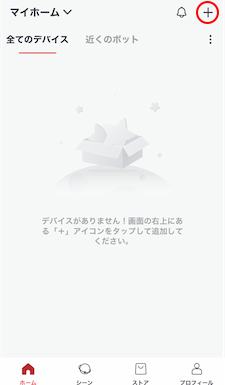
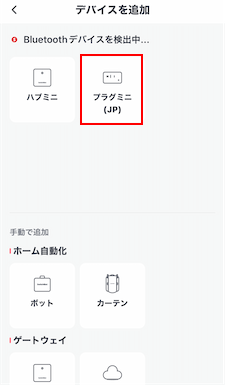
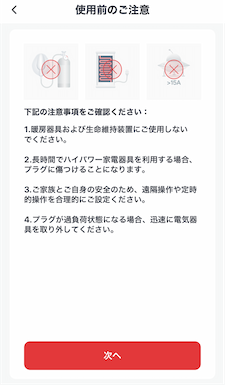
本体横の電源ボタンを2秒程長押しします。(LEDが点滅します)
Wi-Fiネットワークは2.4GHzを使用することに注意。
HomeKItに追加画面で「スタート」。カメラが表示するので、本体横にあるQRコードを読み込みます。
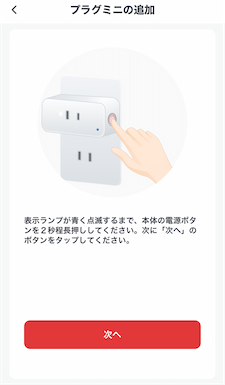

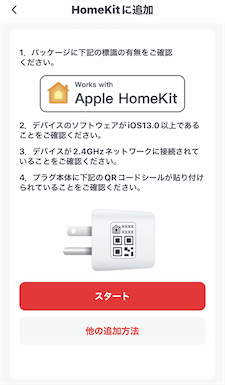
「ホームに追加」»「続ける」
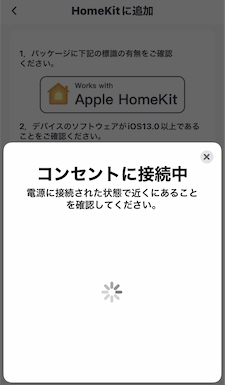
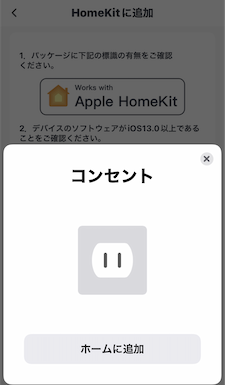
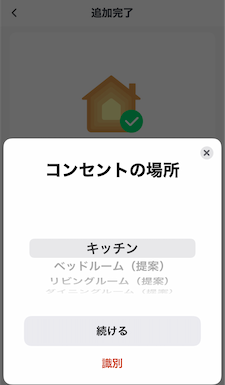
コンセントの名前はとりあえずデフォルトのままで進めます。「続ける」»「続ける」»「完了」
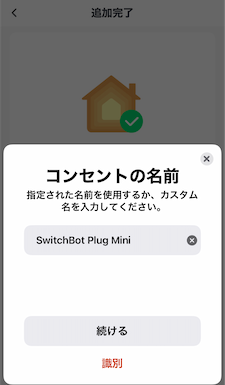
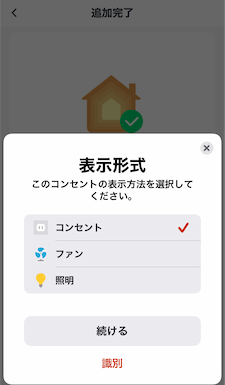
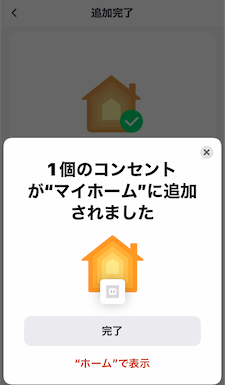
「次へ」»「次へ」»「OK」
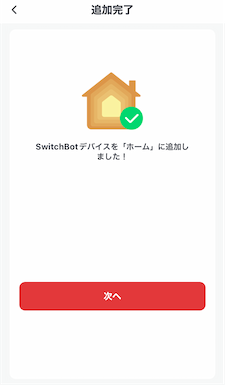
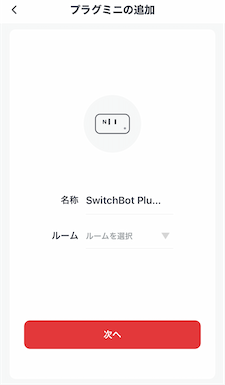
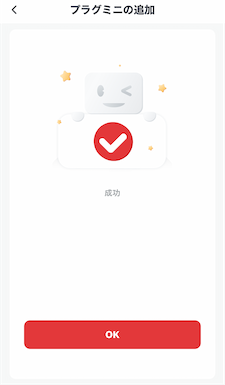
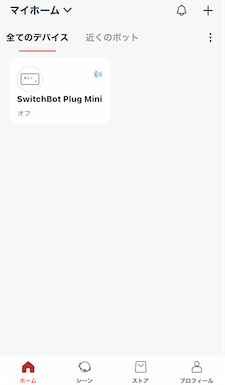
「ホーム」アプリを起動すると、追加したプラグミニが登録されています。
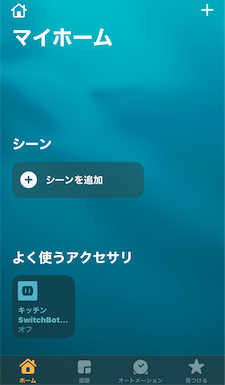


コメント